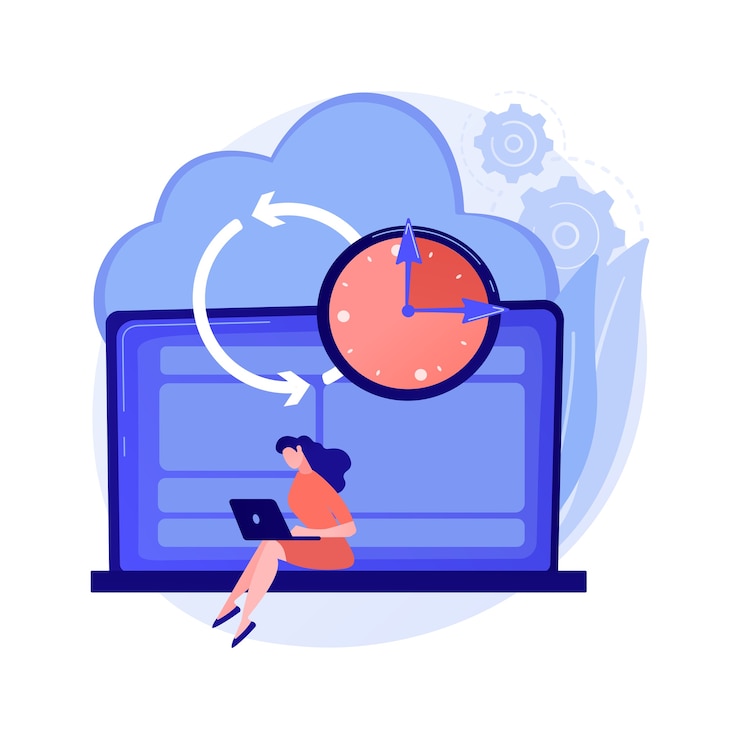
Backup :A full backup will create a zip file of your account that includes all of your files, databases, email forwarders, and any emails you have created. Backups are used when there is a chance of data lost. Once the full backup is created in cPanel, you can then download the backup to your computer.
We assumed that you have already logged into cPanel.
Or click here to see how to login into the cPanel.
Steps (Backup your website):-
- Click on the Backup Wizard icon from the Files section.
- Click on the Backup link.
- Then click on the full backup link.
- Select the destination where you want to save your backup data.
- Enter email for the notification of completion of Backup.
- Click on Generate Backup.
- Once the full backup of has been completed, you will receive an email at the email address you have given.
And in this way we created the Backup.

