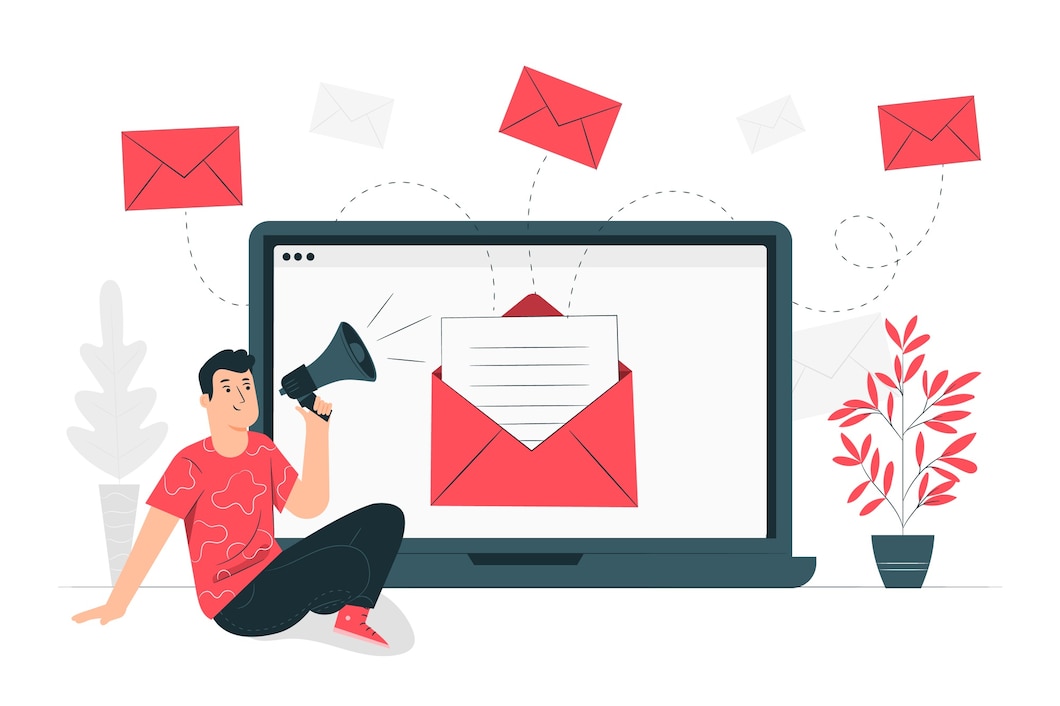
Timezone: A 'Time Zone' generally refers to any of the 24 regions of the Earth’s surface, in which standard time is kept.
We assumed that you have already logged into cPanel.
Or click here to see how to login into the cPanel.
Steps (Change the timezone):-
- Click on Email Account from the Mail section.
- Click on the more button in front of the email account.
- Then click on Access Webmail.
- Enter your password where required.
- Click Login.
- Three applications will be shown named as Horde, RoundCube and SquirrelMail.
- Click any one of them to enter into webmail.
.
After entering into the webmail follow these steps to change the time zone setting for your webmail application.
.HORDE
Steps (Change the timezone):-
- Log in to Horde. (follow the previous steps)
- Click on settings and select Preferences then Global Preferences.
- Under Your Information, click Locale and Time.
- Select your time zone, and then click Save Options.
ROUND CUBE
Steps (Change the timezone):-
- Login to Round Cube.
- Click on the Settings button.
- Click User Interface.
- Select your time zone.
- Click on Save.
SQUIRREL MAIL
Steps (Change the timezone):-
- Login to Squirrel Mail.
- Click on the Options button.
- Click Personal Information.
- Under Timezone Options, select your time zone.
- Click on the Submit button.
Following these steps , we can change the timezone settings for your webmail application.

