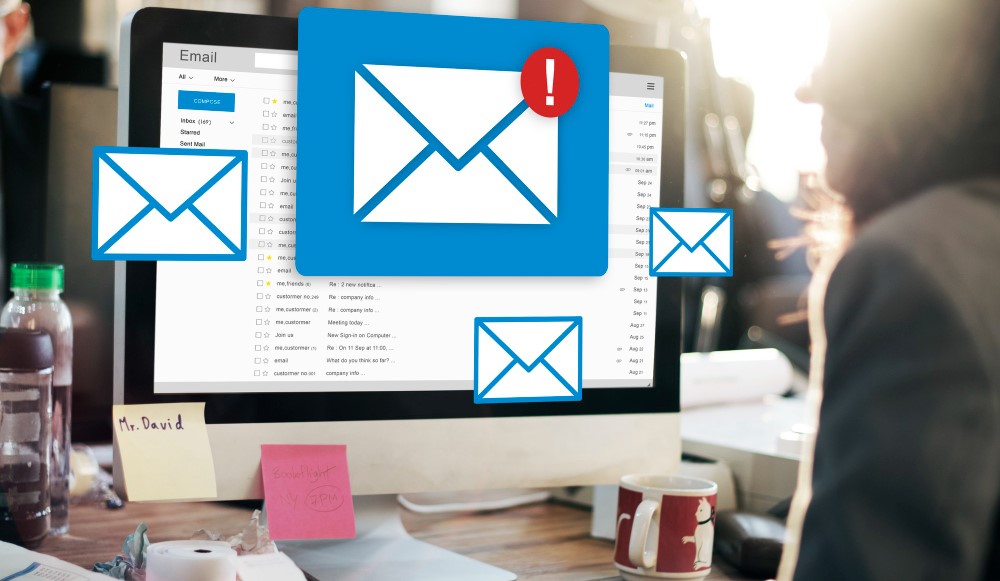
We always encounter situations where our sent emails get delivered into recipient's spam or junk folder.
Ensure that Reverse PTR of your domain, DMARC and SPF records exists and are correctly defined.
Step 1: Check/ Add DMARC records in DNS entries of your domain control panel:
- Open your Domain Control Panel and click on "Manage DNS".
- Check whether any entry exists starting with "_dmarc" in the DNS entries.
- Incase, there is no such record, then click on Add new record, select type as "TXT".
- Enter Target / Host / Location: _dmarc.yourdomain.tld (e.g. abc.com or xyz.net)
Record/ Destination: v=DMARC1; p=none; rua=mailto:<emailaddress>;
(p stands of policy, which can be set to none, quarantine, reject; also, provide any valid email address
from your domain where dmarc reports can be sent by recipient domains)
Type: TXT
TTL: Default or 1 Hr
- Click on save record.
You can verify your DMARC record using any of the online DMARC tools e.g.:
https://dmarcian.com/dmarc-inspector/
https://mxtoolbox.com/dmarc.aspx
https://www.dmarcanalyzer.com/dmarc/dmarc-record-check/
and various others.
Step 2: Check/ Add SPF (Sender Policy Framework) record in DNS entries of your domain control panel:
- Open your Domain Control Panel and click on "Manage DNS".
- Check whether any entry exists containing "v=spf1" in the DNS entries.
- If the record exists, then check whether IP address of the server/ host from which you are sending emails, is included in SPF record.
- Incase, SPF record does not exist, then first write your SPF record as mentioned in next 3 steps in a separate place such as Notepad, etc.
- Start with the SPF version, this part defines the record as SPF. An SPF record should always start with the version number v=spf1 (version 1) this tag defines the record as SPF.
- After including the v=spf1 SPF version tag you should follow with all IP addresses that are authorized to send email on your behalf. For example: v=spf1 ip4:23.111.111.111 ip6:2a05:d018:e3:8c00:bb71:dea8:8b83:851e
- Next, you can include an include tag for every third-party organization that is used to send email on your behalf e.g. include:thirdpartydomain.com. This tag indicates that this particular third party is authorized to send email on behalf of your domain. You need to consult with the third party to learn, which domain to use as a value for the ‘include’ statement.
- Once you have implemented all IP addresses and include tags you should end your record with an ~all or -all tag. The all tag is an important part of the SPF record as it indicates what policy should be applied when ISPs detect a server which is not listed in your SPF record. If an unauthorized server does send email on behalf of your domain, action is taken according to the policy that has been published (e.g. reject the email or mark it as spam).What is the difference between these tags? You need to instruct how strict servers need to treat the emails. The ~all tag indicates a soft fail and the -all indicates a hard fail. The all tag has the following basic markers:
-all Fail – servers that aren’t listed in the SPF record are not authorized to send email (not compliant emails will be rejected).
~all Softfail – If the email is received from a server that isn’t listed, the email will be marked as a soft fail (emails will be accepted but marked).
+all We strongly recommend not to use this option, this tag allows any server to send email from your domain.
- The SPF record created from above 3 steps might look something like this:
v=spf1 ip4:23.111.111.111 ip6:2a05:d018:e3:8c00:bb71:dea8:8b83:851e include:thirdpartydomain.com -all
- You can also use various online tools available for creating SPF record for your domain, e.g.:
https://www.spf-record.com/generator
https://www.dmarcanalyzer.com/spf/spf-record-generator/
https://easydmarc.com/tools/spf-record-generator
and many others.
- Return to your Domain Control panel DNS records screen and click on Add new record, select type as "TXT".
- Enter Target / Host / Location: yourdomain.tld (e.g. abc.com or xyz.net)
Record/ Destination: <spf record created from above steps>
Type: TXT
TTL: Default or 1 Hr
- Click on save record.

