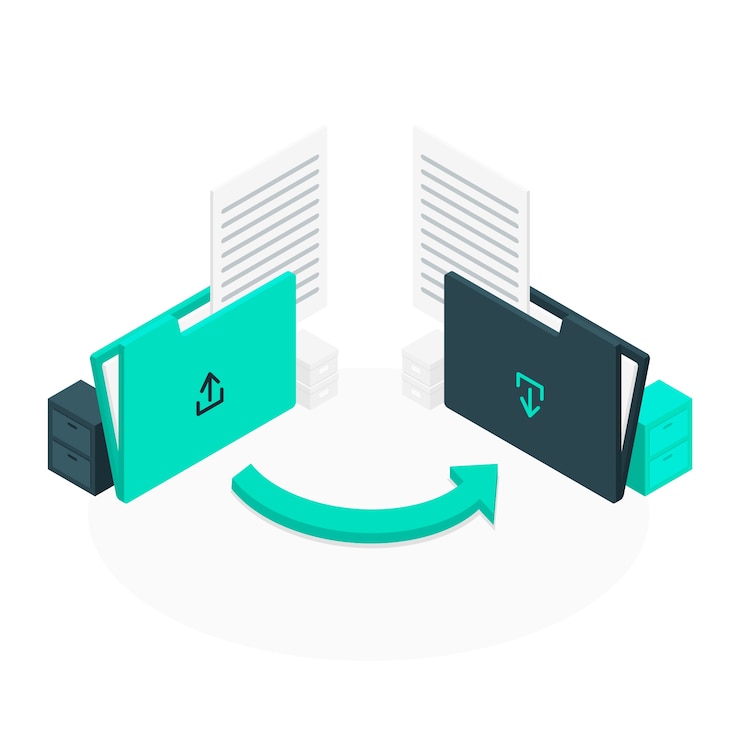
FTP Accounts: File Transfer Protocol (FTP) allows you to manage your website's files. cPanel includes an FTP server that is pre-configured and easy to use.
We assumed that you have already logged into cPanel.
Or click here to see how to login into the cPanel.
Steps (Create additional FTP accounts):-
- Click the FTP Accounts icon from the Files Section.
- Now Add FTP Account.
- Enter login.
- Enter password.
- Enter password again.
- Then select the directory.
- Set quota limit.
- Click on Create FTP Account.
The FTP Account created successfully.

