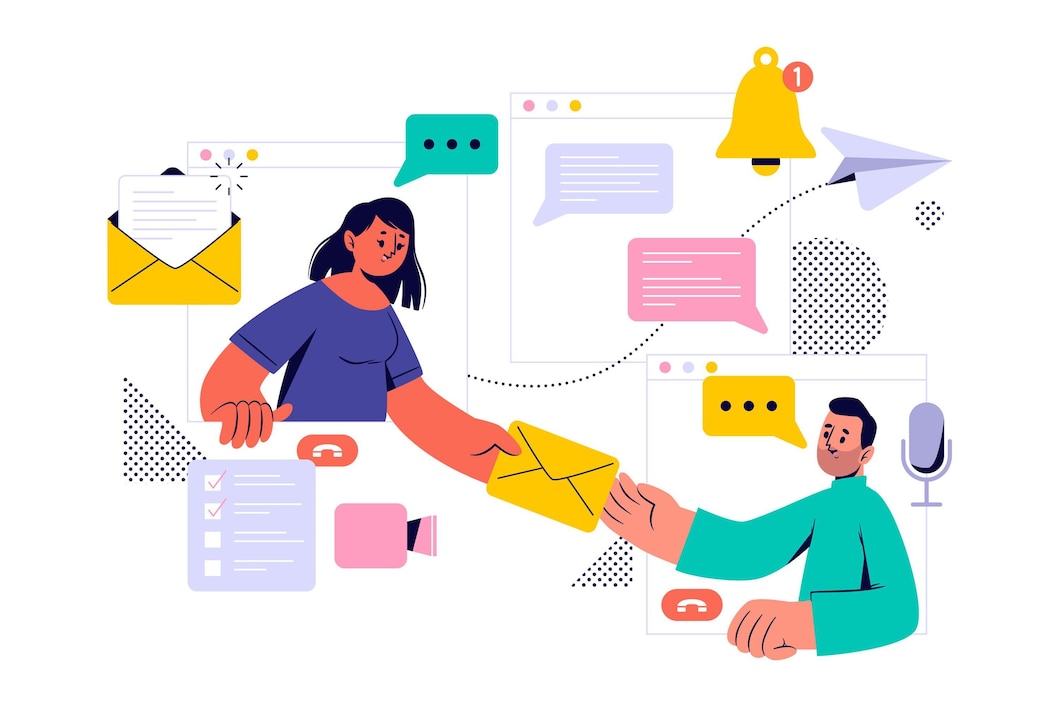
Email filters: You can use e-mail filters to block unwanted messages based upon a certain set of conditions. For example, you can specify that messages containing a certain word or phrase are deleted automatically or routed to another e-mail address.
We assumed that you have already logged into cPanel.
Or click here to see how to login into the cPanel.
Steps (Setup email filters):-
- Click on Account Level Filtering under Mail Section.
- Click Create a New Filter.
- Enter the filter name and specify the rules according to your need.
- Choose Action.
- Click create button.
The Filter has been created.

