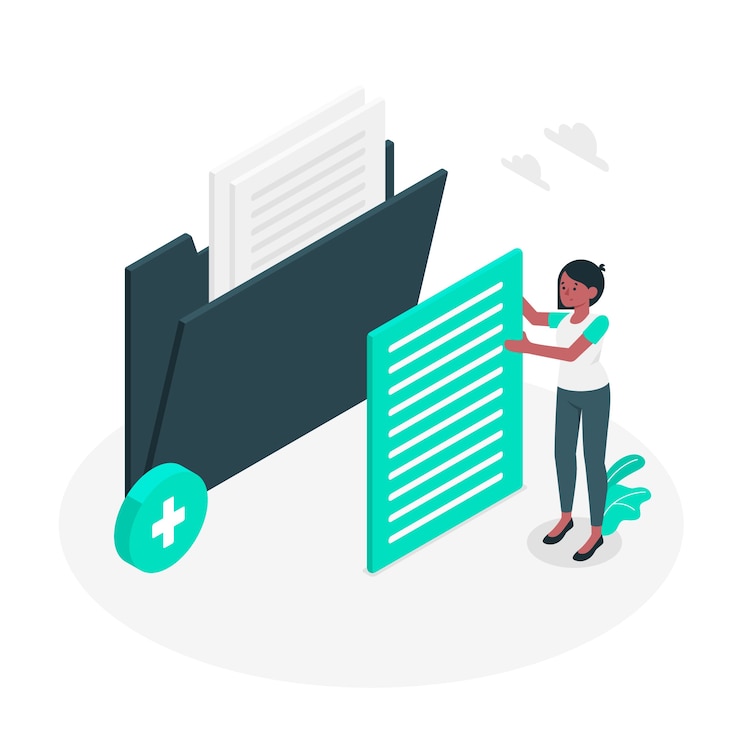
File Permissions: A set of permissions associated with a file (or a directory) that specifies who can access the file and in what way. There are three basic permissions:
1. Read permission lets you read files.
2. Write permission lets you write (or overwrite) files.
3. Execute permission lets you execute files.
Here we assumed that you have already logged into cPanel’s File Manager.
Or click here to see how to login into cPanel’s File Manager.
Steps(Change file permissions):-
- Select the file for which you want to change the permission.
- Click Change Permissions icon.
- There are three types of mode named as Read, Write, and Execute.
- Set the permission by check marking in respective boxes.
- Click Change Permission button.
That’s it. You have change the file permissions.

