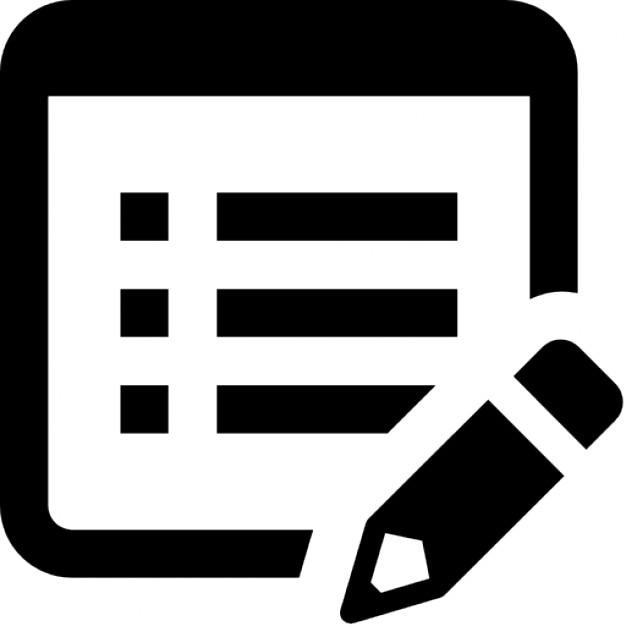
Edit Files: If we want to make changes in the particular files then we use the edit option. Using this we can make changes in the files as neccessory.
Here we assumed that you have already logged into cPanel’s File Manager.
Or click here to see how to login into cPanel’s File Manager.
There are three different ways to edit files in File Manager: Text editor, Code editor and HTML editor.
Steps(Edit Files):-
Text Editor:
- Select a file you want to edit.
- Click Edit button in top menu.
- Encoding Check Screen will open and Click Edit.
- Do the necessary changes and click save changes button.
That's it.
Code Editor:
- Select a file you want to edit.
- Click Code Editor button in top menu.
- Encoding Check Screen will open and Click Edit.
- Do the necessary changes and click save changes button.
That's it.
HTML Editor:
- Select a file you want to edit.
- Click HTML Editor button in top menu.
- Encoding Check Screen will open and Click Edit.
- Do the necessary changes and click save changes button.
That's it. The concept of edit a file in File Manager learned successfully.

