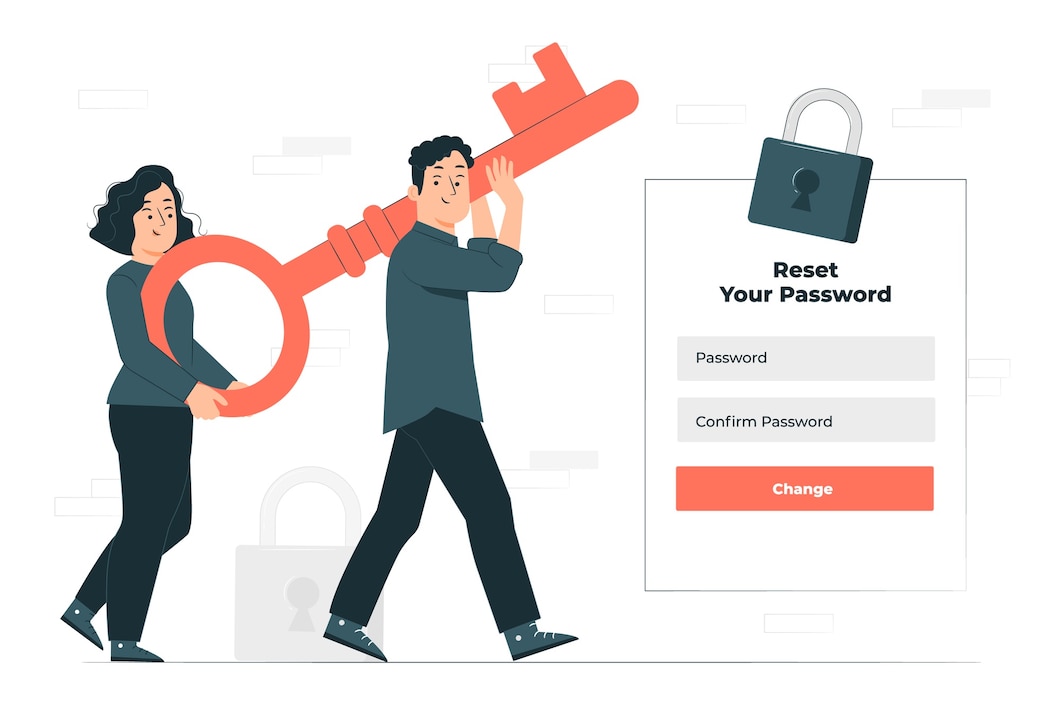
Change Password: The main reason for regular password changes is to limit an account's exposure to misuse.
We assumed that you have already logged into cPanel.
Or click here to see how to login into the cPanel.
Steps (Change Password):-
- Click on Change Password icon from the Preferences section.
- Enter old password.
- Enter new password.
- Re-enter the password.
In this way your cPanel Password has been changed.

